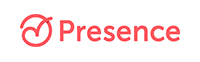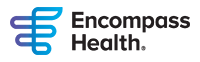ASHA Professional Development System Requirements and Technical Support
Please review the system requirements to ensure your device and Internet setup meet hardware, software, and bandwidth requirements.
Internet Connection
Enjoy ASHA Professional Development online courses from any device—all you need is an Internet connection! We recommend using a wired broadband connection—wireless, mobile, satellite, and dial-up connections are not always as fast or stable. On rare occasions, disruptions to your Internet connection can result in courses freezing or closing abruptly. If this occurs, simply log in again and rejoin.
A live Internet video feed that is clear and uninterrupted requires sufficient bandwidth. If you plan to take a course in an environment with limited Internet bandwidth, encourage your peers to minimize their streaming activities (e.g., Internet radio, YouTube, downloading large files). Wi-Fi is not recommended because signal strength can vary, causing bandwidth to increase or decrease.
Web Browsers
For maximum performance, security, and stability while participating in CE courses, download the latest version of your preferred Web browser. Be sure your browser is Active X enabled.
Additional Software
To improve your experience, download these free software programs:
Mobile Devices
iPad and iPhone users will need to use Chrome (not Safari) to access courses.
Troubleshooting
If you have trouble accessing the ASHA Learning Center or a particular course, try logging out of your ASHA Account and clearing your Web browser's cache. After clearing your cache, try logging in again. Here are instructions for clearing the cache in Internet Explorer, Firefox, Safari, and Chrome.
If you have problems accessing the ASHA Learning Center, please fill out this form, giving as much information as possible about your particular issue. For difficulties with viewing on-demand courses, contact ashaprofdev@asha.org.
Tips for Live Webinars
- Test Zoom ahead of time on the computer/device where you will watch the webinar. Click the “Join” button and then be sure to select “download and run Zoom” for the best experience.
- Disable pop-ups in your Internet browser settings.
- Use a wired connection if possible.
- Be sure your computer is equipped with working speakers so you can hear the presenters.
- On the day of the course, log into the ASHA Learning Center and find the course under "My Courses."
- If you have problems viewing a live webinar, contact asha@commpartners.com for tech support.
Tips for Online Conferences
Paid online conference registrants can log in beginning the first day of the conference. Go to My Account and enter your username and password. Under "ASHA Courses and Orders," select the name of the conference. Note: Online conferences work differently than webinars and other ASHA Professional Development courses. You do not access online conferences through the "Enrolled" tab in your ASHA Learning Center. Rather, online conferences appear in your ASHA Account under "ASHA Courses and Orders" beginning on the first day of the event.
Here are three key tips to avoid common online conference access issues:
- If you only see the logo after accessing the site, disable any pop-up blockers.
- When exiting the conference, always use the "Logout" button in the upper right corner of the conference site. Do not use the red "X" or shut down your computer to leave the conference. Doing so may temporarily lock you out of the conference.
- If you receive an error message that reads, "You are already logged in on another computer," wait for 5 minutes and try again. If, after 5 minutes, you still are unable to access the site, or if you are in the middle of a live chat, contact ASHA Professional Development by phone at 301-296-8593 (9:00 a.m.–5:00 p.m. Eastern Time, Monday–Friday) or e-mail at ashaprofdev@asha.org.
For other technical issues during an online conference, submit a Help Desk request in the conference site.
Using the ASHA Learning Center
Log into the ASHA Learning Center using your ASHA Account username and password for instructions on accessing a course, earning ASHA CEUs/professional development hours for completed courses, and accessing a certificate of completion.